No user accounts required for your recipients -
Existing certificates and badges always stay valid


Leverage Open Badges in Your Email Signature to Demonstrate Verified Expertise


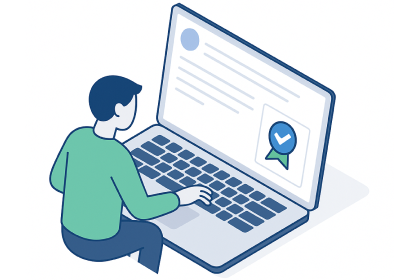
With online courses, webinars, and quick certifications, digital credentials are everywhere. Yet many of them are little more than static images. Open Badges change the game: they are verifiable, and tied to real achievements. They let anyone instantly check the details behind a badge — which course was completed, when, and by whom.
Imagine being a training provider, a university, or a professional educator. You’ve invested in high-quality programs. Your learners succeed. Now, why hide that proof in a dusty folder? By placing Open Badges in your email signature, every message you send quietly broadcasts your expertise and commitment to quality.
Think about the hundreds of emails your organization sends each week. Each is a direct line to students, partners, or prospects — and each is an untapped opportunity to build trust.
When recipients see a sleek badge beneath your name that says, “Certified First Aid Instructor” or “Authorized Training Partner,” it does more than decorate. It assures them: you or your organization meet verified standards. And with a single click, they land on a page that proves it.
That’s transparency in action. It turns everyday communication into a trust-building machine, without any extra marketing spend.
An Open Badge in your signature acts like a stamp of approval. Instead of just saying “we’re certified,” you’re showing it — complete with direct verification.
Each badge links to a validation page. Curious recipients click to see more — often leading them straight to your course offerings or institutional profile.
When all team members use the same badge style, your emails look unified. That consistency tells people you care about quality and attention to detail.
You already send emails every day. By adding Open Badges, you turn ordinary correspondence into subtle, high-impact marketing — for free.
Adding your badge is easier than you might think. With Virtualbadge.io, you’re just a few clicks away from showcasing your achievements in every email.
After you’ve completed a program or issued a badge through Virtualbadge.io, you’ll receive an email with your personal badge link. Click it to open your unique landing page.
If you are receiving a badge from Virtualbadge.io, you can easily access that URL from the badge access page.
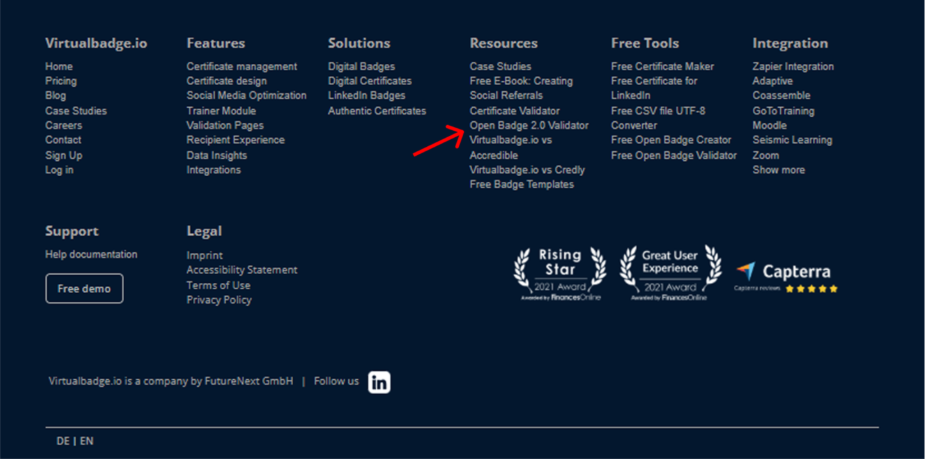
For Gmail
For Outlook Web (Office 365)
For Outlook Desktop
Add the badge image
Link it to your badge validation page
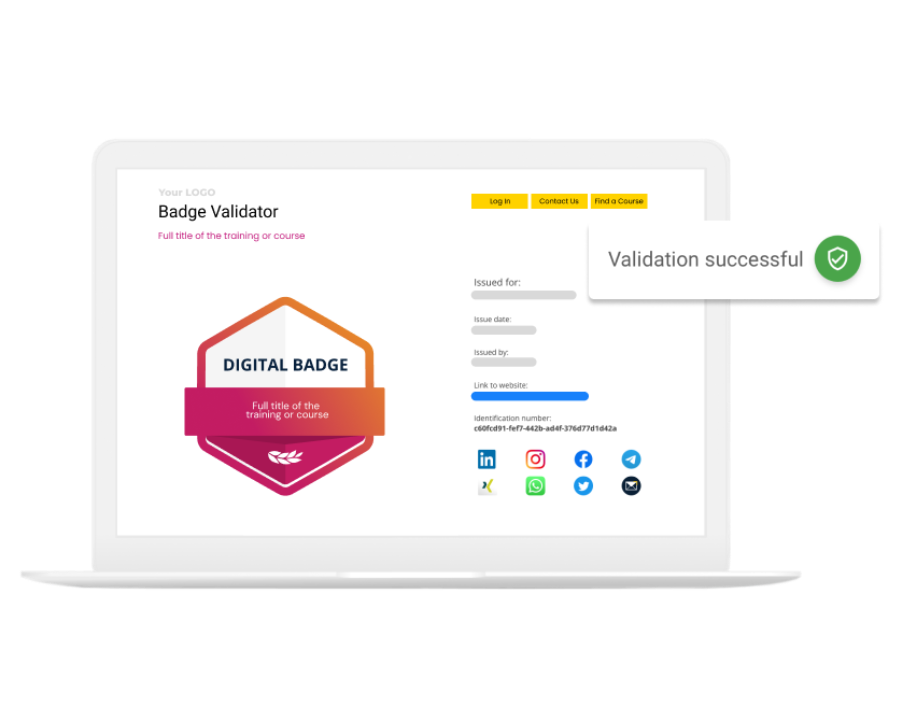
Hit Save Changes (Gmail) or OK (Outlook).
Then send yourself a test email. Open it on your computer and phone.
✔️ Does the badge appear sharp?
✔️ Does it scale well on mobile?
✔️ Does the link work?
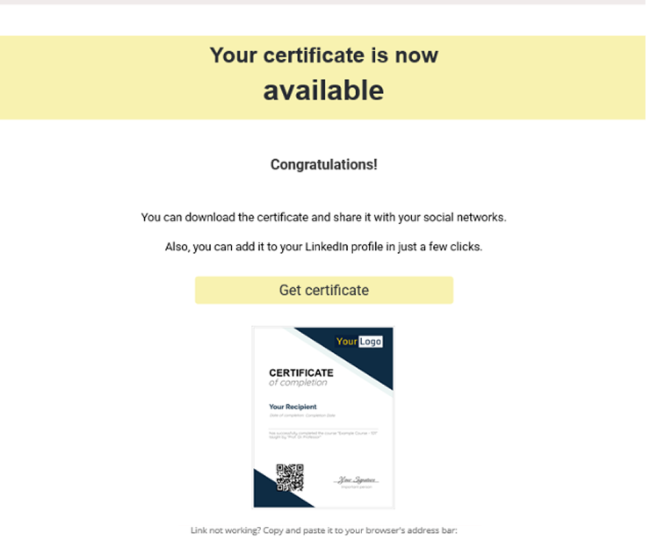
Want your badge to look great and perform well? Keep these tips in mind:
Avoid cramming too many banners or slogans into your signature. A simple badge paired with your name and title stands out more.
If images don’t load, alt text like
"Verified Open Badge – Click to see details"
still tells the reader what’s there.
Most emails today are opened on mobile. Make sure your badge resizes nicely and isn’t pixelated.
Coordinate with colleagues so everyone’s signature matches in style. This small touch speaks volumes about your organization’s professionalism.
Whenever you update your badge design or launch a new program, refresh the badges in your signatures. Staying up to date shows you’re actively evolving.
Open Badges aren’t just modern replacements for certificates. They’re living proof of quality and commitment, verified by a trusted platform.
By adding them to your email signature, you quietly prove your expertise with every message you send.
With Virtualbadge.io, issuing and showcasing digital credentials becomes simple. You get professional badges tied to secure verification pages, ready to be displayed wherever you communicate.
So why wait? Schedule a free demo
* You can find the organisation ID in the URL when you access your LinkedIn Company page as an admin.


Marketing
Jul 22, 2025
5 min
Use Virtualbadge.io to design and send digital certificates that create trust - in less than 10 minutes.